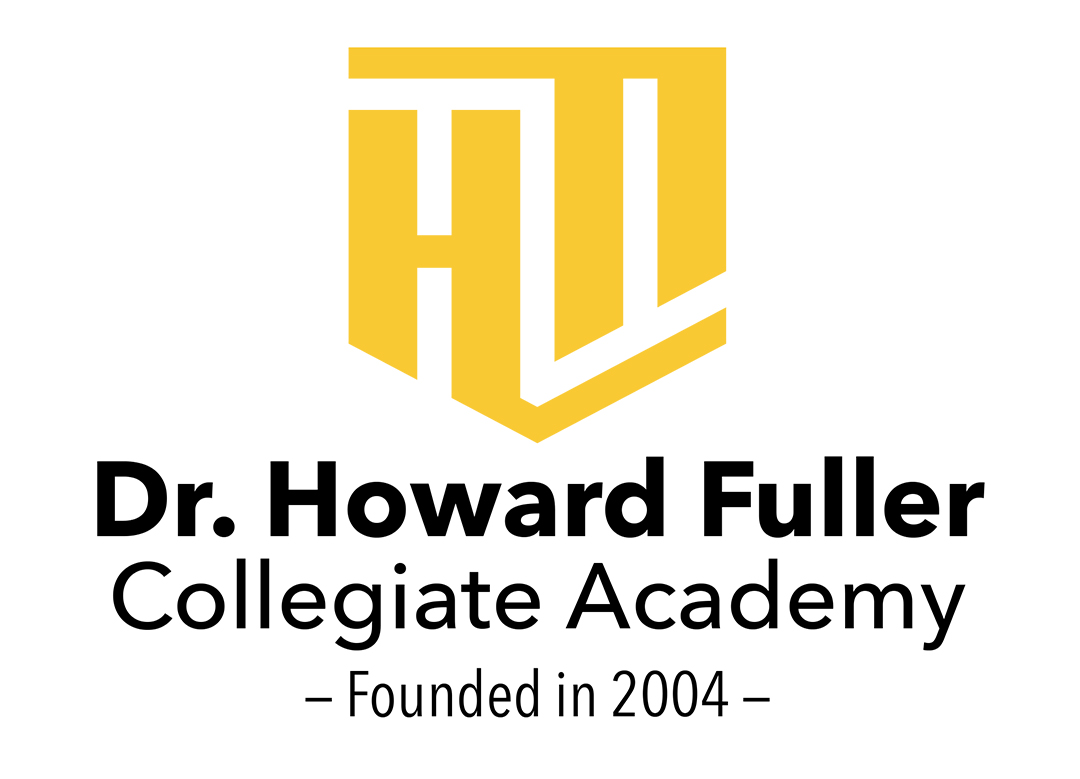Connecting a projector
Turn ON your Mac.
2. Plug in the projector to an electrical outlet and turn it ON.
3. Connect the video cable (usually VGA or HDMI)from the projector to an USB-C adapter to the Mac. In order to do this, you will most likely need a Mac adapter cable. Adapters vary depending on your computer’s video inputs. School issued Macbook Airs use USB-C.
4. Once the Mac and projector are connected, click on the Apple Menu in the top left corner of your screen.
5. Select System Preferences from the drop-down menu.
6. Select the Displays icon.
7. When the Displays window appears, click the Detect Displays button.
8. At this point your Mac and projector should be synchronized. If not, try following these steps:
a. Click on the Apple Menu in the top left corner of your screen (Step 4) b. Select System Preferences from the drop-down menu (Step 5) c. Select the Displays icon (Step 6) d. When the Displays window appears, select the Arrangement tab within the menu bar e. Check the Mirror Displays box in the lower left-hand corner of the window (Note: After checking this box, wait several seconds. Once the displays are mirrored, you should see the same image on both your projector and computer.)
That should do the trick!
Rodney Lynk, CEO
High School
2212 N. Vel R. Phillips Avenue
Milwaukee, WI 53212
Philip Smith, Principal
Kasey Herd, Assistant Principal
Andrew Carek, Assistant Principal
Middle School
Mardak — Vandenberg Campus
4030 N. 29th Street,
Milwaukee, WI 53216
PHONE: (414) 873-4014
FAX: For transcripts and student records, please email: sabrina.hightower@hfca.org
© since 2013 by Dr. Howard Fuller Collegiate Academy
Quick Links
Our Eight Character Strengths
- Love
- Optimism
- Zest
- Social Intelligence
- Grit
- Curiosity
- Self Control
- Gratitude